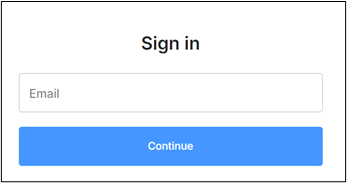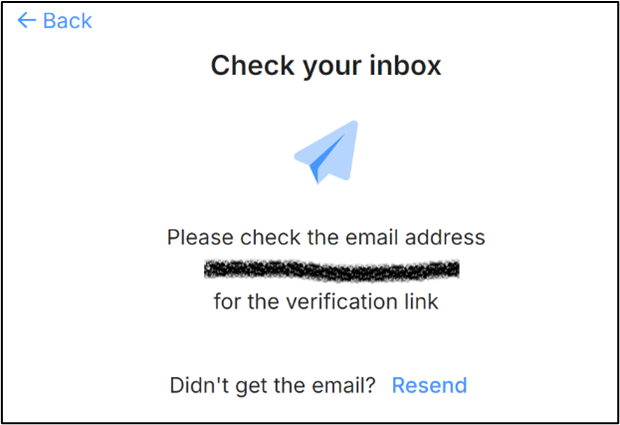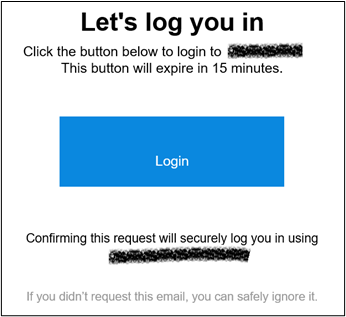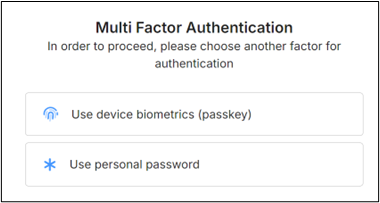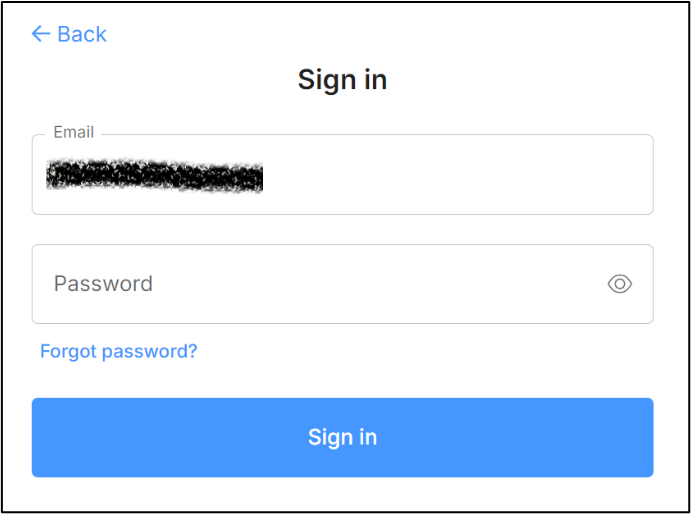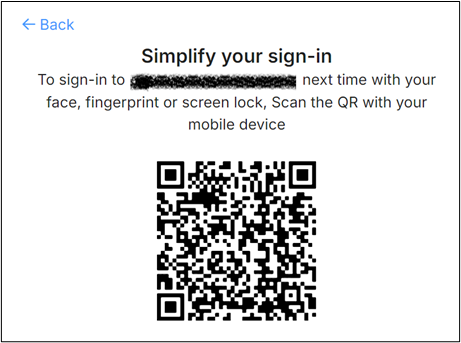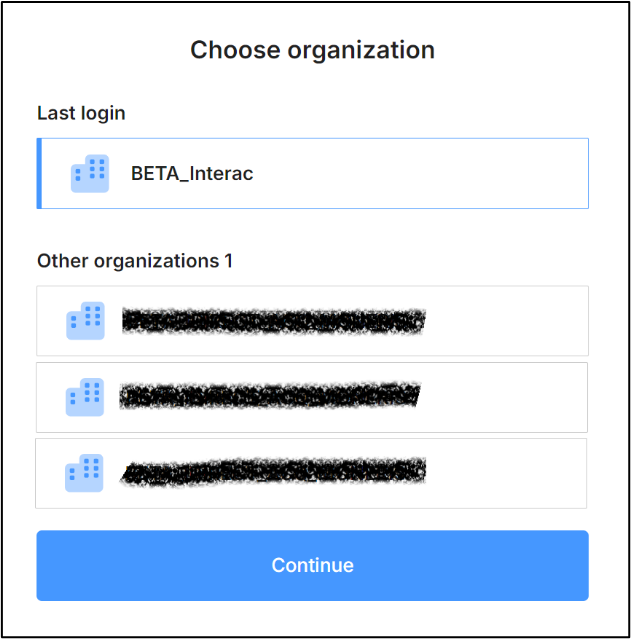Once registration is complete, follow these instructions to sign into the OMC portal or application portal:
- Use the portal’s unique URL to open the login page.
-
♦Note: Each member should maintain their own library of links to each portal.
-
- On the Sign in page, enter your email address and click Continue.
-
Figure 14: Sign In
-
♦Note: Depending on the configuration for the application you are logging into, you may first be asked for the domain name, before being prompted to enter your email. If asked for the domain name, please ensure you enter it as provided by your Admin.
-
- You will be prompted to select a 2nd factor (either password or passkey) to complete sign in.
- Yes (if the answer is No, go to step 4): Follow your organization’s authentication procedures for prescribed authentication modalities, such as YubiKey, SMS, etc.
- Go to step seven.
- You are requested to check your inbox
-
Figure 15: Check your inbox page
-
- In the Login to <application name> email, click Login.
-
Figure 16: Access Here Link in the Email Invitation
-
- You will be prompted to select a 2nd factor (either password or passkey) to complete sign in.
-
Figure 17: The Options for Second-Factor Authentication
- To use password as the 2nd factor for authentication: Click Use personal password, enter password, then select Sign in
-
Figure 18: Password as second factor authentication
- To use passkey as the 2nd factor for authentication: Click Use device biometrics (passkey). This will bring up a new QR code, which you can scan on your phone’s camera to initiate authentication from your device.
-
Figure 19: Simplify your Sign-in
-
- Do you belong to more than one organization within an application?
- Yes (Skip step if answer is No): On the Choose organization page, select an organization and click Continue.
-
Figure 20: Select an Organization
- The application portal or application’s OMC portal opens.